How To Query Your FastPACS
FastPACS Query Screen is divided into 3 main sections: Patient Information, Study Date and Modality. You may use these individually or in combination with each other.

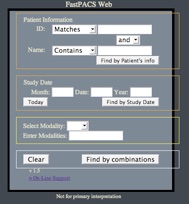
How to Query your FastPACS
CR Image Manipulation Tools
MRI & CT Manipulation Tools
Click your Browser’s Refresh or Reload Button to exit Support and return to FastPACS
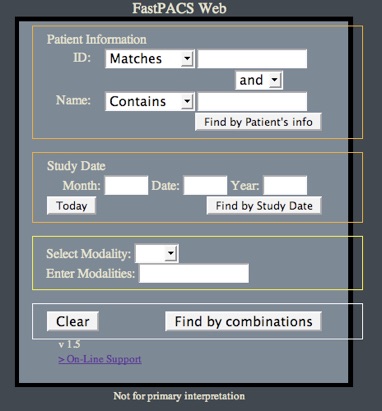
Patient Information:
The drop-down menus allow for selection of “Matches”, “Contains”, “Starts With” & “Ends With”. For Patient ID, “Matches” is the default value. For Name, “Contains” is the default.
Study Date:
You may enter the Year only to see all patients done in the entered year. The “Year” field is a 4 character entry, i.e. 2007 is not “07”. You may also enter a value for the month and year to see all patient exams for a particular month. Clicking on “Today” then clicking “Find by Study Date” will display all patient exams on the current date.
Modality:
You may filter your requests by only including certain modalities. The drop-down menu allows convenient filtering of CR, MR & CT modalities but you may also enter other modalities in the “Enter Modalities” field, such as NM, OT, US to query by these modalities as well.
Clicking on “Find by Combinations” includes all parameters entered in the Patient Information field, the Study Date field and the Modality field to narrow your search. Clicking “Clear” clears all entries and prepares you for another query.
Click your Browser’s Refresh or Reload Button to exit Support and return to FastPACS